Now a days online security is much more important to stay protected on internet. We can protect personal and business data with secure browsing and cybersecurity tools. In this guide, we shall discuss about essential cybersecurity tools and techniques for safer browsing. Also we shall discuss about types of malware and secure internet browsing tips and tools to protect against it.
Your browser is the primary gateway to the internet. So take the steps to secure and protect your personal data.
Types of Threats on Internet
When you and your family are online, you may unknowingly expose yourself to various risks. Here are some of the most common online threats:
1. Identity Theft and Data Breaches:
Stealing personal information for fraudulent activities.
2. Viruses and Malware:
Malicious software that can damage or steal data.
3. Phishing and Online Scams:
Tricks to get you to provide sensitive data.
4. Fake Websites and Romance Scams:
Fraudulent sites or scammers that aim to exploit users.
5. Cyberbullying:
Harassment online, often through social media.
6. Inappropriate Content:
Harmful or explicit materials which is not appropriate for children.
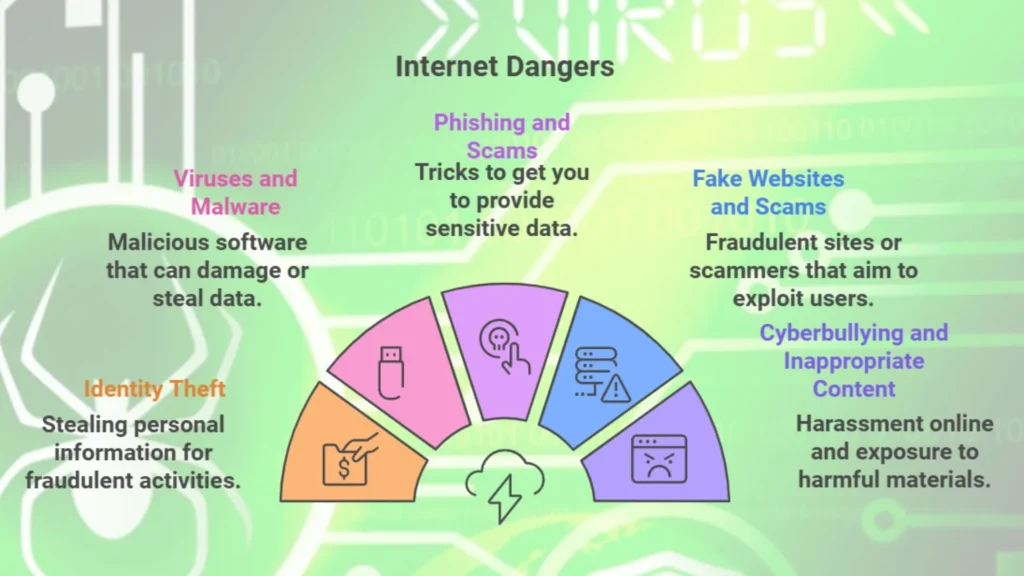
Best practices to stay safe on Internet
Follow these steps to safeguard your personal data and improve online safety:
1. Use a Secure Internet Connection
– Avoid public Wi-Fi for sensitive activities, like banking or shopping.
– When on public networks, use a VPN (Virtual Private Network) to encrypt your internet traffic. This keeps data safe from eavesdropping.
2. Choose Strong, Unique Passwords
– Create complex passwords. They must be at least 12 characters. Use uppercase and lowercase letters, numbers and symbols.
– Avoid using personal information, sequential numbers or common words.
– Use a password manager to store and retrieve passwords for various accounts. It will keep them secure.
3. Keep Software and Systems Updated
– Regularly update your operating systems and apps to benefit from the latest security patches.
– Updates help protect against vulnerabilities that hackers may exploit.
4. Check Website Security (HTTPS)
– Look for HTTPS and a padlock icon in the address bar of sites you visit, especially for online transactions.
– Avoid sites that lack HTTPS as they may not encrypt your data, which makes it accessible to cybercriminals.
5. Enhanced Account Security with Two Factor Authentication
– Enable Two Factor Authentication (2FA) on all important business accounts. This adds an extra verification step, such as a code sent to a mobile device, which provides an extra layer of protection if a password is compromised.
– Use authenticator apps like Google Authenticator or Authy for added security.
6. Review Privacy Settings and Policies
– Set privacy levels for browsers, apps and social media to control what others can see.
– Familiarize yourself with privacy policies to understand how your data is used.
7. Be Cautious of Suspicious Links and Emails
– Avoid clicking on links from unknown sources or spam emails.
– Check the authenticity of emails claiming to be from banks or service providers by contacting them directly.
8. Secure All Devices
– Use passwords or passcodes and activate fingerprint or facial recognition where available.
– Apply security measures on all internet enabled devices, like tablets, smartwatches and smart TVs.
9. Regularly Backup Data
– Use external storage or cloud services to back up essential data.
– This prevents data loss in case of malware attacks or device failures.
10. Close Unused Accounts
– Old, inactive accounts may have weak security or outdated passwords. Close any accounts you no longer use and request data deletion if possible.
11. Only Download from Trusted Sources
– Download apps, games and files only from reliable sources or official websites.
– Scan files for malware before opening them.
12. Control Personal Information Sharing
– Be cautious about sharing personal details online, such as your address or phone number.
– Use a separate email for subscriptions or sign-ups.
13. Clear Cookies and Cache Regularly
– Clear your browsing history, cookies, and cache to reduce tracking and free up storage.
– Consider whitelisting commonly used sites to avoid having to re-login each time.
14. Install Antivirus and Firewall Software
Use reputable antivirus software to detect and block malware before it affects your system.
– Firewalls add an extra layer of protection by monitoring incoming and outgoing traffic.
15. Enable “Do Not Track”
– Most browsers have a “Do Not Track” option to reduce online tracking.
– Although it is not foolproof, it shows your preference not to be tracked.
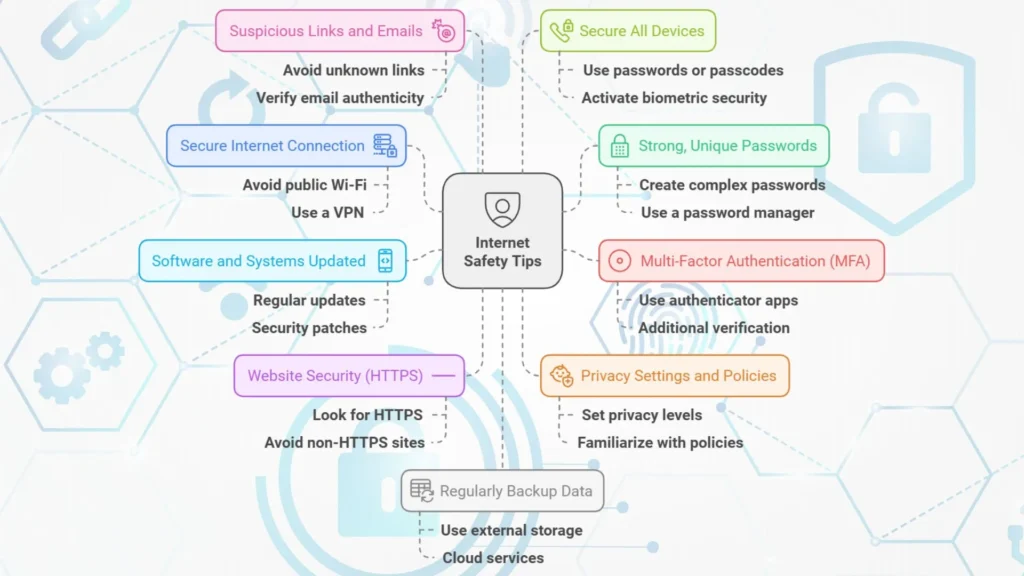
Following tools and plugins are useful to ensure safer browsing:
1. Tracker Blocking and Ad Blockers
– Privacy Badger: This extension blocks third party trackers. It stops websites from tracking your online activity. It block ads and also stops trackers from following your browsing habits.
AdBlock Plus and uBlock Origin: Both block unwanted ads and pop ups. They keep your browsing safe from distracting or malicious ads. uBlock Origin also allows you to block specific scripts or elements on pages, enhancing control over your data.
2. Compartmentalize Browsing with Containers and Profiles
– Multi Account Containers (Firefox): This Firefox extension helps to separate different online activities, such as work, shopping and personal browsing, by creating isolated containers. This isolation keeps cookies, history and data separate from each other and does not mix across activities.
– Facebook Container: Also for Firefox, this add-on keeps Facebook and Instagram data in container, Hence Facebook is unable to track your activities on other sites.
– Browser Profiles (Chrome, Edge, and Firefox): Separate profiles help to keep personal and work activities separate from each other, each with its own cookies and browsing history.
3. VPN Services for Enhanced Privacy
– NordVPN and ProtonVPN: A Virtual Private Network (VPN) masks your IP address, by encrypting your online activities. It is especially useful when connecting to public Wi-Fi, as it keeps data protected from potential hackers.
– VPN for Routers: You can also secure smart devices by installing a VPN on a compatible router, which helps protect all devices connected to it.
4. Private Search Engines and Location Privacy
DuckDuckGo is a privacy focused search engine. It doesn’t track search history or personal data, unlike traditional search engines.
– Location Guard: This tool sets an approximate location for your browser. It helps you to control when websites access your location data. It is useful if you need some location based services without revealing precise information.
5. Link Safety with CheckShortURL
– CheckShortURL: Shortened URLs can conceal potentially harmful links. With CheckShortURL, you can see the full URL behind a shortened link before clicking. This will protect you from phishing attempts or malware.
6. Malware and Adware Protection
– Malwarebytes: A widely trusted solution that scans and removes malware. This protects business computers from harmful programs designed to damage systems or steal data.
– ADWCleaner: This tool specifically targets adware and spyware. Which removes unwanted programs and helps to prevent data collection from malicious adware.
7. Website Firewall Protection
– WordFence Security: This WordPress plugin provides endpoint firewall protection. It stops unauthorized access to WordPress-based websites. WordFence blocks malicious IP addresses and scans for vulnerabilities, ensuring website security.
8. Password Management and Strength Testing
– HowSecureIsMyPassword.net: This tool tests password strength. Which helps you to create strong, un-guessable passwords for your business accounts.
– Password Checkup Extension (Google Chrome): Alerts you if any of your login information appears in a known data breach. This feature encourages users to update compromised credentials promptly.
Educating Kids on Online Safety
Help kids to understand internet safety by teaching them these basics:
– Digital Footprint: Explain that information they share online may stay there permanently.
– Communication: Warn them about messages from strangers and identify phishing scams.
– Cyberbullying: Promote positive online communication. Help them to detect and report any harassment.
Educate everybody on Phishing Scams: Teach all concerned to recognize and avoid phishing emails. Which can prevent many types of cyberattacks.
Conclusion
Internet safety is important for everyone, including businesses. It prevents data breaches, scams and identity theft. By following tips and staying alert, you can have a safer online experience. Always update your devices. Be careful with clicks. Teach your family about basic internet safety.
With the right tools and best practices, you can protect your personal privacy and secure business data. This will create a strong foundation against online threats.

